Setting up a network of waypoints using the A* algorithm has never been easier! Three buttons are all you need setup new, link existing, and insert in-between waypoints. Once they are linked up, you’re pretty much ready to go!
features
- Pathfinding on 2D xz-plane
- One-click to add new (linked) waypoints
- One-click to link-up selected waypoints
- One-click to insert a waypoint between two selected waypoints
- Show/Hide waypoint connections in scene view
- Show/Hide final path in scene view
- Customize gizmos color and size
- Use mouse-click to determine destination waypoint
- Toggle between waypoint-click detection and mouse-click position detection
- Adjustable player movement speed
View it now at the Unity Asset Store.
tutorial
- Importing the W2DP package
- Setting up a scene
- Adding new waypoints
- Inserting in between waypoints
- Joining 2 waypoints
- Deleting waypoints
- Adjusting the player movement speed
- Toggling gizmos view
| | 1. Importing the W2DP package
|
| | 2. Setting up a scenecamera
|
| | 3. Adding new waypointsthe 1st waypoint
|
| | 4. Inserting in between waypoints
|
| | 5. Joining 2 waypoints
|
| | 6. Deleting waypoints
|
| | 7. Adjusting the player movement speed
|
| | 8. Toggling gizmos viewwaypoints & connections
|
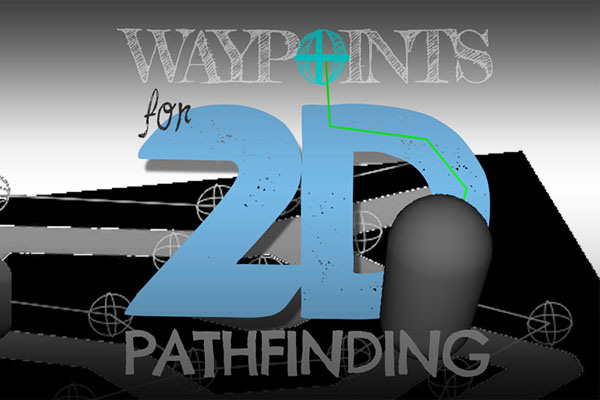
 RSS Feed
RSS Feed